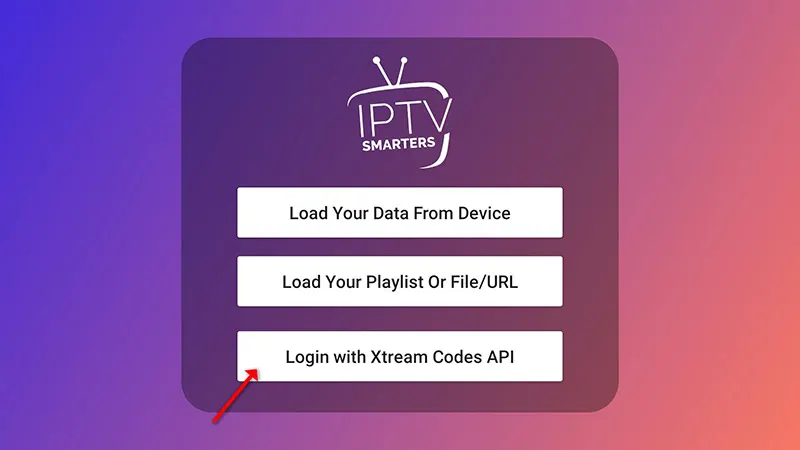How to Set Up IPTV on IPTV Smarters Pro – The Complete Guide
IPTV Smarters Pro is one of the most user-friendly IPTV applications, offering your valued customers the ability to watch Live TV, VOD, Series, Catch-up, and even use Multi-Screen on their Android and iOS devices (smartphones, Smart TVs, Android Boxes, etc.). It is a versatile app designed for the ultimate IPTV experience. To set up IPTV on IPTV Smarters Pro, you first need an active subscription. We offer the best IPTV service with unmatched quality and affordable pricing, ensuring you have the finest experience available.
One of the standout features of IPTV Smarters Pro is the Catch-up functionality. Not many IPTV apps provide this feature, and it was previously available only on MAG boxes. With Catch-up, you can access programmes you may have missed, adding significant value to your viewing experience.
Devices Compatible with IPTV Smarters Pro
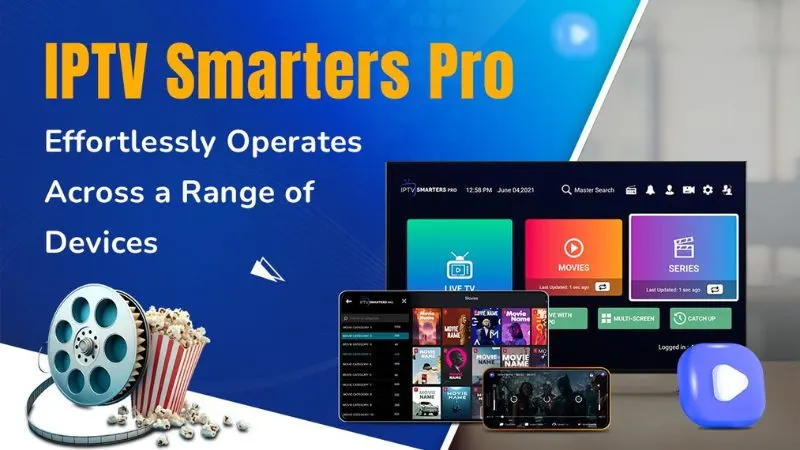
You can use IPTV Smarters Pro on the following devices:
- Android Smartphones
- iOS Smartphones
- Smart TVs (Samsung, LG, and more)
- Android Boxes
- Apple TV
- Computers (Windows and MacBook)
- Firestick
IPTV Smarters Pro is one of the best options for watching IPTV on these devices. Another great alternative you could consider is the GSE Smart IPTV app.
Where to Download IPTV Smarters Pro
The safest and most reliable way to download IPTV Smarters Pro is from the official IPTV Smarters website. Below, you will find the links and guides for downloading and installing IPTV Smarters Pro for different devices.
Android Devices (Smartphones and Smart TVs)
For Android devices like smartphones, Android Boxes, or Smart TVs with Android OS, you can download the APK file directly here: Download APK for Android Devices
Samsung Smart TV
Use the Smart HUB button on your Samsung Smart TV remote to search for IPTV Smarters Pro. Version 1.0.4 is compatible with Samsung Smart TVs.
LG Smart TV
On your LG Smart TV remote, click the Home Button, go to the LG Content Store, search for IPTV Smarters Pro, and install it. Version 1.0.8 is compatible with LG Smart TVs.
Google Play Store
Currently, the app is not available on the Google Play Store. Should it become available again, we will update this guide.
iPhone and Apple Store
For iPhone, Apple TV, or any other iOS device, you can download IPTV Smarters Pro from the Apple Store: Download for iOS Devices
Computers (Windows and Mac)
- EXE File for Windows: Download for Windows
- DMG File for MacBook: Download for MacBook
Firestick
First, download the Downloader app for Firestick. Then:
- Go to Settings of Firestick: My Fire TV -> Developer Options -> Install from unknown apps.
- Click Downloader to enable installation from unknown sources.
- Open the Downloader app and enter the APK link provided above to install the IPTV Smarters Pro app.
How to Add IPTV Channels to IPTV Smarters Pro
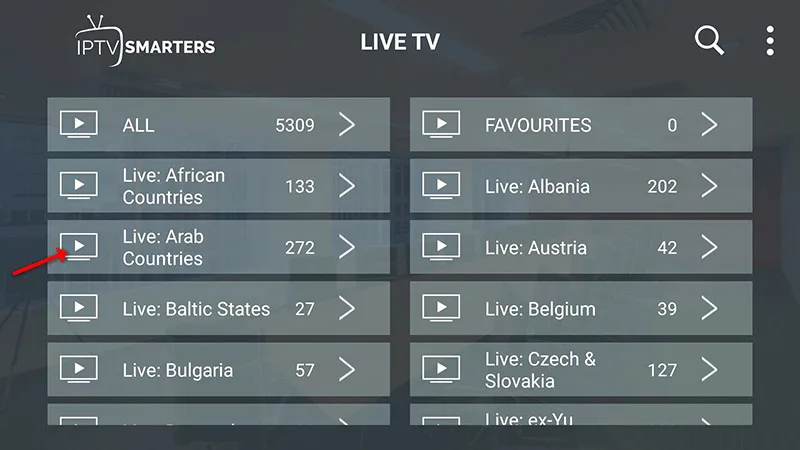
You can add IPTV channels to IPTV Smarters Pro using two methods:
- Setup via Xtream Codes API
- Setup via Playlist (M3U)
We recommend the Xtream Codes API setup since it allows for the Catch-up feature and eliminates the need to add an EPG URL (it will load automatically).
Setup IPTV Smarters via Xtream Codes API
- Step 1: Install the app on your device from the respective link above.
- Step 2: Open the app once downloaded, click on “Add User,” and then select “Login with Xtream Codes API.”
- Step 3: Enter the following information:
- Profile Name: Choose any name (e.g., “IPTV Xtream”).
- Username and Password: Enter the credentials from your M3U line.
- Server URL: You can find this in your M3U line. Note: Server URLs may differ for Samsung and LG Smart TVs.
- Step 4: Click on “Add User” to proceed.
- Step 5: Click on the “Live TV” icon.
- Step 6: Select the channel group that you want to watch.
- Step 7: Click on the channel name, and then double-click on the small screen to enter full screen mode.
- Step 8: To add the EPG, just click “Install EPG”—no need to enter an EPG URL.
Setup IPTV Smarters via Playlist (M3U)
- Step 1: Install the app on your device using the link above.
- Step 2: Open the app, click on “Add User,” and then select “Login with Playlist.”
- Step 3: Enter the following information:
- Profile Name: Choose any name (e.g., “IPTV Playlist”).
- M3U URL: Enter the M3U URL provided by your IPTV provider.
- Step 4: To add the EPG, click on “Install EPG” and enter the EPG URL.
- Step 5: Click on “Live TV,” select the channel group, and choose the channel you want to watch.
Features of IPTV Smarters Pro
- Live TV, Movies, Series & TV: Everything in one app.
- Catch-up Streaming: Replay previously aired shows.
- Record Programmes: Save shows to watch later.
- Multi-Screen: Watch up to 4 channels simultaneously.
- EPG Support: Access the Electronic Programme Guide to navigate channels.
- Parental Control: Customised control for each content category.
- Built-in Player: Powerful integrated player with support for external players.
- User-Friendly Interface: Attractive and intuitive design.
- Dynamic Language Switching: Easily switch between languages.
We have explained both methods for setting up IPTV channels in IPTV Smarters Pro to help you get started quickly and efficiently. If you have any questions, feel free to reach out to us. We’re here to make your IPTV experience as seamless as possible!